Excel Keyboard Shortcuts That Save You Hours
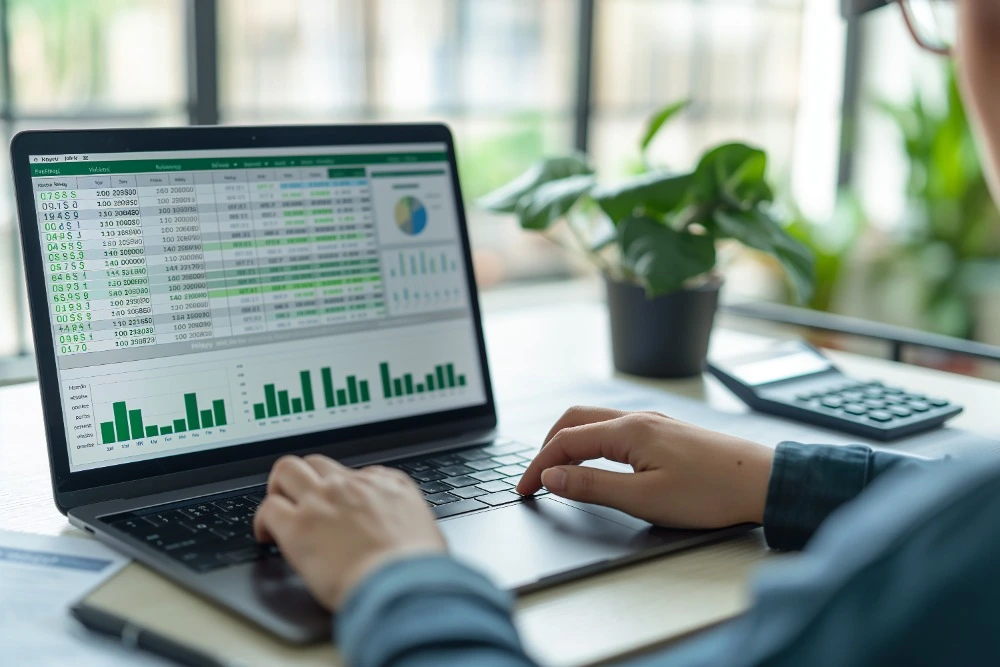
Microsoft Excel is one of the most powerful tools in the business world, but many users never unlock its full potential. While formulas,pivot tables, and data analysis tools receive a lot of attention, one of the most effective ways to boost productivity in Excel is by mastering keyboard shortcuts.
Whether you're a beginner or an experienced analyst,learning Excel keyboard shortcuts can save you hours every week. In this comprehensive guide, we’ll cover the most essential shortcuts, categorised by task, and offer practical tips on how to incorporate them into your workflow.
Why Use Excel Keyboard Shortcuts?
Before diving into the list, it’s worth understanding why keyboard shortcuts are so effective:
- Speed: Using shortcuts eliminates the need to navigate through multiple menus.
- Efficiency: Perform repetitive tasks more quickly and accurately.
- Focus: Keeping your hands on the keyboard helps maintain workflow and concentration.
- Professionalism: Mastering shortcuts gives the impression of advanced Excel proficiency.
Now, let’s explore the most time-saving Excel keyboard shortcuts.
1. Navigation Shortcuts
Navigating large datasets can be cumbersome with a mouse.These shortcuts help you move quickly through your spreadsheet.
- Ctrl + Arrow Keys: Jump to the edge of data regions (up, down, left, or right).
- Ctrl + Home: Move to cell A1.
- Ctrl + End: Jump to the last cell with data.
- Page Up/Page Down: Move one screen up/down.
- Alt + Page Up/Page Down: Move one screen left/right.
Pro Tip: Combine Shift with these shortcuts to select ranges.
2. Selecting Data
Fast selection is crucial for formatting, copying, or analysing data.
- Ctrl + A: Select the entire worksheet (press twice if inside a data region).
- Shift + Space: Select entire row.
- Ctrl + Space: Select entire column.
- Shift + Arrow Keys: Expand selection one cell at a time.
- Ctrl + Shift + Arrow Keys: Select entire block of data.
Pro Tip: Selecting with the keyboard is more precise than using a mouse.
3. Editing Shortcuts
Save time while entering and editing data.
- F2: Edit active cell.
- Ctrl + Z: Undo last action.
- Ctrl + Y: Redo last action.
- Ctrl + C / Ctrl + X / Ctrl + V: Copy, cut, and paste.
- Ctrl + Enter: Fill selected cells with the current entry.
- Alt + Enter: Insert line break in a cell.
Pro Tip: Use Ctrl + D and Ctrl + R to quickly fill cells down or right.
4. Formatting Shortcuts
Speed up your formatting tasks with these quick commands.
- Ctrl + B / I / U: Apply bold, italic, or underline.
- Ctrl + 1: Open Format Cells dialog box.
- Alt + H + O + I: Auto-fit column width.
- Ctrl + Shift + $: Apply currency format.
- Ctrl + Shift + %: Apply percentage format.
- Ctrl + Shift + #: Apply date format.
Pro Tip: Mastering the Format Cells dialog gives you access to powerful formatting options.
5. Inserting and Deleting
Insert or delete content without navigating through menus.
- Ctrl + "+": Insert new row or column (based on selection).
- Ctrl + "-": Delete selected row or column.
- Ctrl + Shift + "+": Insert new cell.
- Ctrl + Shift + L: Toggle filters on/off.
Pro Tip: Use filters to quickly analyse subsets of your data.
6. Formula Shortcuts
Working with formulas becomes significantly easier with these shortcuts.
- = (equals): Start a formula.
- Tab: Autocomplete function name.
- F4: Toggle between relative and absolute cell references (A1 to $A$1).
- Ctrl + ˜ (grave accent): Show formulas in the sheet.
- Alt + =: AutoSum selected cells.
Pro Tip: Use F4 after selecting a cell reference to quickly toggle its reference type.
7. Data Manipulation
Quickly manipulate or organise your data.
- Alt + A + T: Open Text to Columns.
- Alt + D + F + F: Create an advanced filter.
- Ctrl + T: Create a table.
- Alt + E + S + V: Paste Special (values only).
- Alt + E + S + T: Paste formats.
Pro Tip: Paste Special is one of the most underrated productivity tools.
8. Workbook and Worksheet Shortcuts
Manage multiple sheets and files efficiently.
- Ctrl + N: Create a new workbook.
- Ctrl + S: Save the current workbook.
- F12: Open Save As dialog.
- Ctrl + Tab: Switch between open workbooks.
- Ctrl + Page Up/Page Down: Move between worksheets.
- Shift + F11: Insert a new worksheet.
Pro Tip: Use Ctrl + Tab to quickly reference data across files.
9. Special Paste and Fill Series
When copying and pasting, you can get more control using:
- Ctrl + Alt + V: Opens Paste Special dialog.
- Ctrl + D: Fill down.
- Ctrl + R: Fill right.
- Ctrl + Shift + ":": Insert current time.
- Ctrl + ";": Insert current date.
10. Time-Saving Combinations
Here are a few real-world use cases combining shortcuts:
Scenario 1: Cleaning and Formatting Data
- Ctrl + A to select your data.
- Alt + H + O + I to auto-fit columns.
- Ctrl + T to convert to a table.
- Ctrl + Shift + L to apply filters.
Scenario 2: Working with Formulas
- Type =SUM( then use Arrow Keys to select a range.
- Hit F4 to make the range absolute.
- Press Enter to complete the formula.
Scenario 3: Quick Data Entry
- Navigate using Ctrl + Arrow Keys.
- Enter data, then use Ctrl + Enter to fill a selection.
- Use Ctrl + D/R to copy across.
How to Memorise Excel Keyboard Shortcuts
It can be overwhelming to memorise dozens of shortcuts at once. Here are a few strategies:
- Start Small: Learn 5-10 new shortcuts per week.
- Create a Cheat Sheet: Print a list of your favourite shortcuts and keep it by your desk.
- Practice Daily: The more you use them, the more second nature they become.
- Use Shortcut Guides in Excel: Press Alt to reveal the Ribbon shortcuts.
Final Thoughts
Mastering Excel keyboard shortcuts isn’t just about working faster—it’s about becoming more confident, efficient, and professional in your work. Whether you're creating dashboards, analysing data, or just managing lists, these shortcuts will save you time and effort.
By investing a small amount of time in learning and practising these commands, you’ll not only save hours each week but also impress colleagues and clients with your fluency in Excel.
So, start using these Excel keyboard shortcuts today and unlock the full power of Microsoft Excel.
Need more Excel tips? Check out our Excel training courses to take your skills to the next level.





