Power Automate – The Complete Guide for Beginners
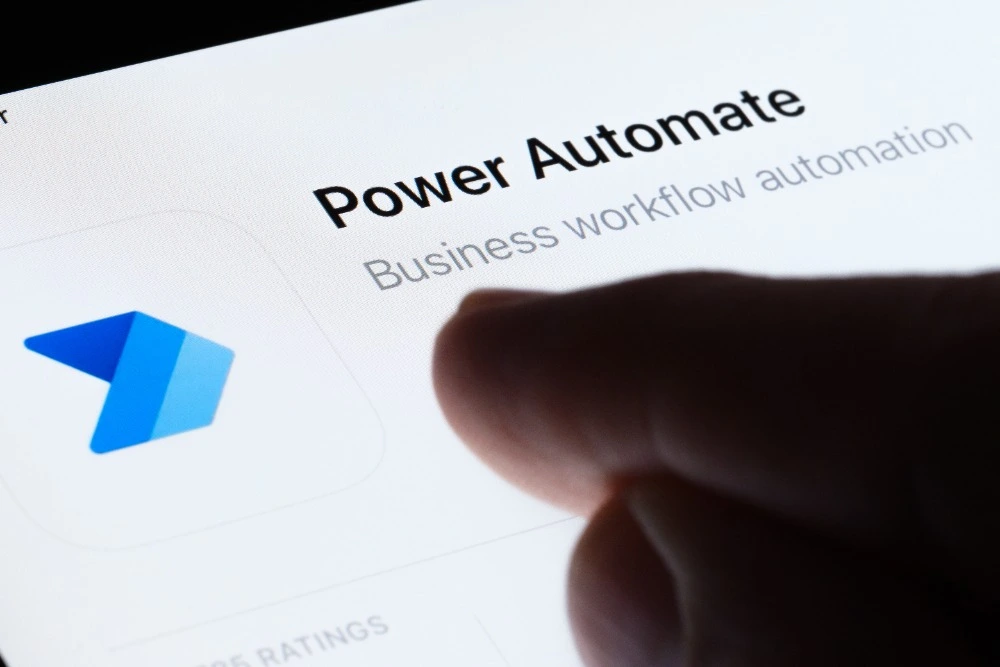
In today’s fast-paced business world, efficiency isn’t just a bonus – it’s a necessity. Whether you work in a large organisation or run your own small business, repetitive manual tasks can slow you down, increase the risk of errors, and reduce productivity. This is where Power Automate comes in.
In this guide, we’ll explore what Power Automate is, how it works, and why it’s transforming the way people work across industries. We’ll also look at real-world examples, benefits, and how you can get started with our 1-day Power Automate Introduction course.
What is Power Automate?
Power Automate is a cloud-based service from Microsoft that allows you to create automated workflows – known as flows – between different applications and services. These flows can carry out tasks such as:
- Sending email notifications when certain conditions are met
- Automatically saving files to a specific location
- Moving data between applications without manual input
- Gathering approvals in a consistent, trackable way
In simple terms, Power Automate helps you replace repetitive, manual processes with automated ones, saving you time and reducing human error.
Part of the Microsoft Power Platform
Power Automate is part of the Microsoft Power Platform, which also includes:
- Power BI – Business analytics and data visualisation
- Power Apps – Low-code application development
- Power Pages – External-facing business websites
- Power Virtual Agents – AI-powered chatbots
These tools integrate with each other, as well as with hundreds of other applications and services, meaning Power Automate can connect almost any tool you use in your daily work.
Why Use Power Automate?
Here are some of the main reasons businesses and individuals choose Power Automate:
- Time Savings – Once a process is automated, it can run without human intervention.
- Consistency – Automated processes follow the same rules every time, reducing the chance of mistakes.
- Integration – Power Automate works with over 500 connectors, including SharePoint, Outlook, Teams, Excel, OneDrive, Salesforce, Google Drive, Twitter, and many more.
- Scalability – You can start with a simple flow and build more complex workflows as your needs grow.
- Cost Efficiency – Automating repetitive work frees employees to focus on higher-value tasks.
How Does Power Automate Work?
At its core, Power Automate uses triggers and actions.
- Trigger – An event that starts the workflow (e.g., “When a new email arrives in Outlook” or “When a file is added to a SharePoint folder”).
- Action – What happens after the trigger (e.g., “Save the email attachment to OneDrive” or “Send a Teams notification to the manager”).
Flows can be simple (one trigger and one action) or complex (multiple triggers, actions, conditions, and approvals).
Types of Flows in Power Automate
Power Automate supports several different flow types:
- Cloud Flows – Automations that run entirely in the cloud. Great for automating processes between online services.
- Desktop Flows (RPA – Robotic Process Automation) – Automations that interact with your desktop, including legacy applications that don’t have APIs.
- Business Process Flows – Guided steps that help users follow a consistent process, often used in CRM systems.
- Scheduled Flows – Run at set times (e.g., daily, weekly, or monthly tasks).
- Instant Flows – Triggered manually by a button press in the Power Automate mobile app or within Microsoft Teams.
Examples of Power Automate in Action
To help you understand the real-world value, here are some practical examples:
- HR – Automatically send a welcome email to new employees when they are added to the HR system.
- Finance – Save invoice attachments from Outlook into a SharePoint library, then update a finance spreadsheet automatically.
- Sales – Post a Teams message when a new lead is added to the CRM.
- Customer Service – Route high-priority support tickets to a dedicated Slack or Teams channel.
- Marketing – Gather and store Twitter mentions of your brand in an Excel sheet for reporting.
Power Automate and AI
Power Automate isn’t just about simple triggers and actions – it also integrates with AI Builder. This allows you to add artificial intelligence to your flows without coding, for example:
- Recognising text in images (OCR)
- Analysing sentiment in emails or social media posts
- Extracting data from invoices automatically
This makes it possible to automate processes that once required human judgment.
Integration with Microsoft 365
If you already use Microsoft 365, you may be surprised at how much Power Automate can improve your workflow:
- Outlook – Automate filing, forwarding, or flagging of emails
- Teams – Post notifications, create tasks, or gather approvals directly within Teams
- Excel – Pull in data automatically from other sources
- SharePoint – Trigger flows when documents are added, updated, or deleted
Because it’s built by Microsoft, Power Automate works seamlessly with all Microsoft 365 tools.
Who Can Use Power Automate?
One of the biggest advantages of Power Automate is that you don’t need to be a programmer to use it. Its drag-and-drop interface allows beginners to build flows quickly, while advanced users can take advantage of expressions, custom connectors, and APIs for more complex workflows.
It’s used by:
- Business users – Automating personal or team tasks
- IT professionals – Managing organisation-wide workflows
- Developers – Integrating with custom applications
Benefits for Different Roles
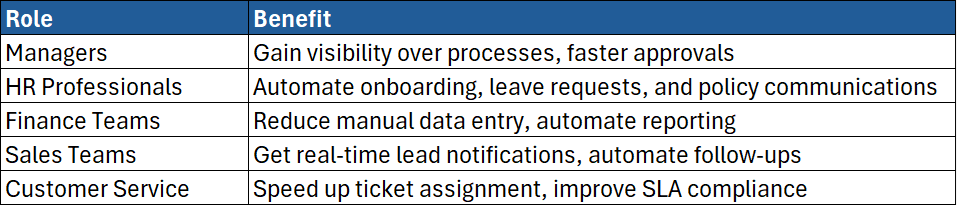
Common Mistakes to Avoid
- Overcomplicating Flows – Start small and build up gradually.
- Ignoring Error Handling – Always add conditions or error paths to prevent failures.
- Not Documenting – Keep track of what each flow does so others can understand it.
- Skipping Security Checks – Make sure flows don’t expose sensitive data to the wrong people.
Power Automate Pricing
Power Automate offers different pricing options, including:
- Included with Microsoft 365 plans – Basic functionality
- Per User Plan – For individuals needing more advanced features
- Per Flow Plan – For organisation-wide automation needs
Prices vary depending on the level of automation you require.
Getting Started with Power Automate
If you’re completely new to Power Automate, the best approach is:
- Identify a repetitive task that takes up time.
- Look for an existing template – Microsoft offers hundreds of ready-made flows.
- Customise the template to suit your needs.
- Test thoroughly before rolling it out to a wider audience.
While self-learning is possible, taking a structured training course can save hours of trial and error.
Learn Power Automate in Just One Day
At ExperTrain, we offer a 1-day Power Automate Introduction course that’s perfect for beginners and those wanting to get hands-on with real automation examples.
On this course, you’ll learn how to:
- Navigate the Power Automate interface
- Build your first flows from scratch
- Use templates effectively
- Integrate with Microsoft 365 and other applications
- Troubleshoot and optimise flows
Our expert trainers guide you step-by-step, ensuring you leave with the confidence to start automating your own work immediately.
Future of Power Automate
Automation is only going to become more important in the workplace. With Microsoft continuing to invest heavily in Power Platform, expect more AI features, better integrations, and smarter workflows. Those who learn Power Automate now will be ahead of the curve.
Conclusion
Power Automate is a game-changing tool for anyone looking to save time, reduce errors, and streamline their workflows. From simple email notifications to complex business process automation, its possibilities are almost endless – and the best part is you don’t have to be a tech expert to use it.
If you’re ready to start your automation journey, our Power Automate Introduction course is the perfect place to begin.
Frequently Asked Questions
1. What is Power Automate used for?
Power Automate is used to create automated workflows between apps and services, helping you save time and reduce manual work. It can send notifications, move data between systems, and run approvals automatically.
2. Do I need coding skills to use Power Automate?
No. Power Automate is designed for everyone, including non-technical users. You can create flows using a simple drag-and-drop interface, although advanced users can also use code for complex scenarios.
3. Can Power Automate work with non-Microsoft apps?
Yes. Power Automate has over 500 connectors, including Google Drive, Dropbox, Salesforce, Twitter, and many other third-party services.
4. Is Power Automate included with Microsoft 365?
A basic version is included in many Microsoft 365 plans. More advanced features require a separate licence.
5. What’s the difference between cloud flows and desktop flows?
Cloud flows run online and connect web-based services, while desktop flows (RPA) automate actions on your computer, including in applications without APIs.
6. How can I learn Power Automate quickly?
The fastest way is through structured training, such as our 1-day Power Automate Introduction course, which gives you hands-on experience building real flows.





