How to Build a Basic Power BI Dashboard
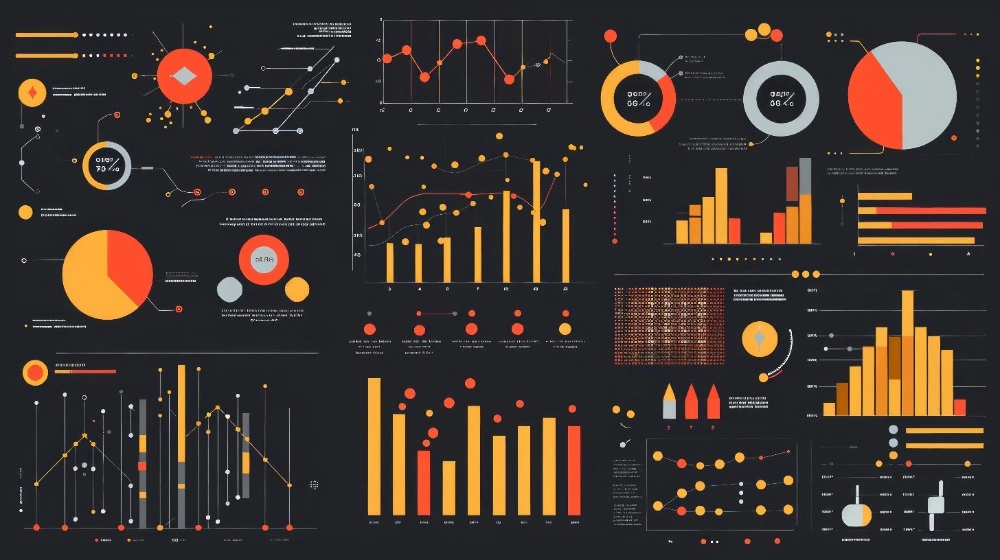
What is a Power BI Dashboard?
A dashboard is a collection of visuals — charts, graphs, and tables — that provide an overview of your data in one place. Instead of switching between multiple reports or spreadsheets, a dashboard lets you see the key information at a glance.
Power BI dashboards are interactive. You can click, filter, and drill down into details. This makes them more powerful than static reports.
Step 1: Install Power BI Desktop
Before you can create a dashboard, you need the tool itself. Power BI Desktop is free and can be downloaded from the Microsoft website or the Microsoft Store.
Once installed, open Power BI Desktop and you’ll see a blank workspace where your dashboard will come to life.
Step 2: Connect to Your Data
Power BI can connect to hundreds of data sources: Excel, CSV, SQL databases, SharePoint, and many cloud services. For this example, let’s start with a simple Excel file.
- Click Home > Get Data > Excel.
- Browse to your file and select it.
- Choose the worksheet or table you want to use.
- Click Load.
Your data now appears in the “Fields” pane on the right.
Step 3: Prepare and Clean the Data
Data often needs some tidying before it’s ready for reporting. Power BI includes Power Query Editor, a tool that lets you clean and transform data.
- On the Home tab, click Transform Data.
- In the editor, you can:
- Rename columns
- Change data types (text, number, date)
- Remove duplicates
- Split or merge columns
- When finished, click Close & Apply.
Clean data means more accurate dashboards.
Step 4: Create Your First Visual
Now the fun begins — turning your data into visuals.
- Click on the canvas (the blank white area).
- In the Visualizations pane, choose a chart type (e.g., bar chart).
- Drag a field (like “Sales”) to the Values box.
- Drag another field (like “Region”) to the Axis box.
You’ll instantly see a bar chart showing sales by region.
Step 5: Add More Visuals
Dashboards usually contain several visuals to tell a full story. Try adding:
- A line chart to show trends over time.
- A map if you have location-based data.
- A card visual to highlight key numbers like total sales.
Arrange these visuals neatly on the canvas.
Step 6: Add Filters and Slicers
Dashboards are interactive, which means users can filter data themselves.
- Filters: Applied in the background to show only certain data.
- Slicers: Visual tools (buttons or drop-downs) that let users filter what they see.
Example: Add a slicer for “Year” so viewers can quickly switch between 2023 and 2024 results.
Step 7: Format and Design Your Dashboard
A well-designed dashboard is easy to read and visually appealing. Some design tips:
- Keep it simple — avoid clutter.
- Use consistent colours.
- Group related visuals together.
- Add clear titles and labels.
- Use white space to separate sections.
Good design helps your audience understand the data at a glance.
Step 8: Publish Your Dashboard
When you’re ready to share, publish your work to the Power BI Service (online).
- Click Home > Publish.
- Sign in with your Microsoft account.
- Choose a workspace.
Now your dashboard is available online. You can share it with colleagues, embed it in Microsoft Teams, or even display it on a TV screen in the office.
Step 9: Explore Interactivity
Power BI dashboards aren’t just static displays — they respond to user actions.
- Cross-filtering: Click on a chart bar and other visuals update instantly.
- Drill down: Zoom into details, e.g., from yearly sales to monthly or daily.
- Tooltips: Hover over a point to see extra information.
This makes dashboards far more engaging than standard reports.
Step 10: Best Practices for Beginners
- Start small: Begin with just a few visuals.
- Focus on key metrics: Don’t overload with too much data.
- Use sample datasets: Microsoft provides practice files so you can experiment safely.
- Iterate: Your first dashboard doesn’t have to be perfect. Improve it as you go.
Step 11: Common Mistakes to Avoid
- Cluttered dashboards: Too many charts make it confusing.
- Inconsistent formatting: Use the same fonts, colours, and scales.
- Ignoring your audience: Dashboards should answer the questions people actually care about.
- Forgetting to test: Always check filters, slicers, and calculations before sharing.
Real-World Example
Imagine a retail business that wants to track performance. A simple dashboard might include:
- A bar chart showing sales by region.
- A line chart showing sales over time.
- A map showing top-performing stores.
- A card visual showing total revenue and profit margin.
- A slicer for product category or year.
With these five elements, decision-makers can quickly spot trends, identify underperforming areas, and take action.
Conclusion
Building a basic Power BI dashboard is easier than you might think. With just a few steps — connect data, clean it, create visuals, arrange them, and publish — you can transform raw numbers into meaningful insights.
Once you’re comfortable with the basics, you can explore more advanced features like calculated measures, data modelling, and advanced interactivity.
If you’d like structured training with expert guidance, ExperTrain offers:
- Power BI Desktop Introduction – Learn to connect, clean, and visualise data.
- Power BI Desktop Intermediate – Explore filters, slicers, calculated measures, and dashboard design.
- Power BI Desktop Advanced – Master complex data models, DAX, and advanced dashboard techniques.
Our hands-on training ensures you not only understand the features but know how to apply them to real-world business challenges.





