How to Use Filters and Slicers in Power BI
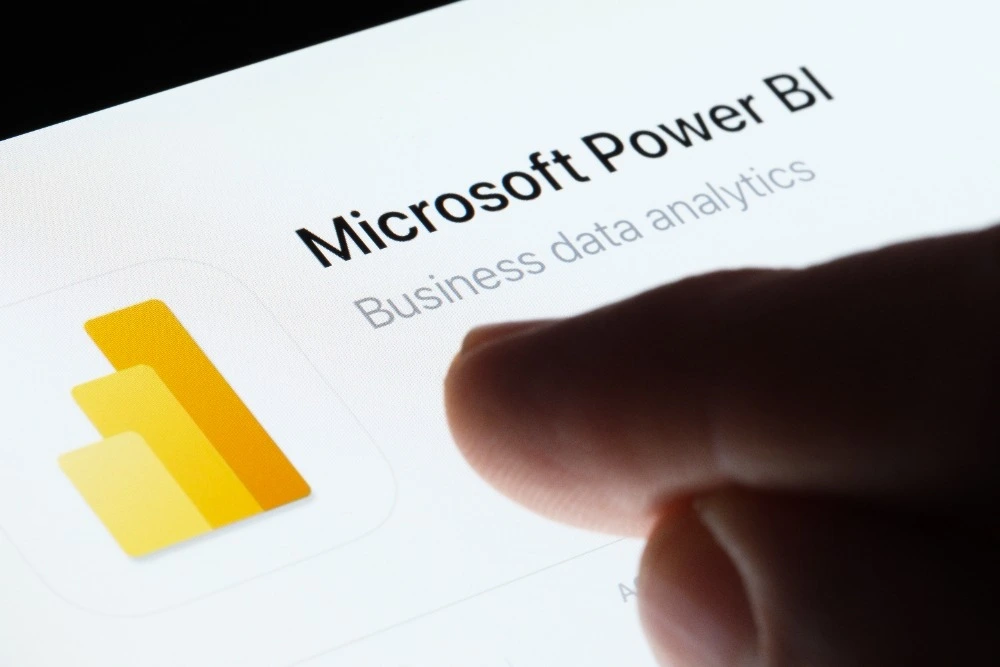
Introduction
When working with data in Power BI, the goal isn’t just to create colourful charts — it’s to make information interactive, meaningful, and easy to explore. That’s where filters and slicers come in.
Filters and slicers let users focus on the data that matters most. Instead of scrolling through thousands of rows or dozens of visuals, you can quickly narrow results to a specific time period, product, region, or person.
In this guide, you’ll learn what filters and slicers are, how they work, when to use each one, and how to format them for a professional, user-friendly Power BI report.
What Are Filters and Slicers?
- Filters allow you to control which data is displayed in your visuals. They can be applied at different levels — to an entire report, a single page, or one visual.
- Slicers are visual controls (often checkboxes or buttons) that let report viewers interactively filter data.
Think of filters as “behind-the-scenes” tools you set up, while slicers are “front-end” tools your audience uses to explore.
Step 1: Understanding Filter Levels
Power BI offers several types of filters. Each one affects a different part of your report:
- Visual-level filters – Apply only to one chart or visual.
- Example: Show sales by product, but only for 2024.
- Page-level filters – Affect every visual on one report page.
- Example: Display data for the “UK” region on that page.
- Report-level filters – Apply to all pages in your report.
- Example: Restrict the report to one company or department.
To open the Filters pane:
- Click any visual.
- On the right side of Power BI Desktop, expand the Filters area.
You’ll see which fields can be filtered at each level.
Step 2: Adding a Filter
- Select the visual you want to filter.
- In the Filters pane, drag a field (for example, Region) into the Filters on this visual area.
- Choose the filter type:
- Basic filtering – Select specific values.
- Advanced filtering – Use conditions (e.g., greater than, before, contains).
- Relative date filtering – Show data for the last 7 days, this month, etc.
Example: To show only data for “North Region,” tick the checkbox next to North. The visual updates instantly.
Step 3: Using Advanced Filters
Advanced filters give you more flexibility:
- Show records greater than 1000
- Include dates after 1 January 2025
- Display only text values that contain “Online”
You can also use AND/OR logic to combine multiple conditions.
This is ideal for detailed analysis — for example, filtering to show customers who spent more than £500 and made purchases in 2024.
Step 4: Setting Report- and Page-Level Filters
If you want consistency across visuals:
- Drag a field into Filters on this page or Filters on all pages.
- Select the same conditions.
This ensures every visual follows the same rule — great for reports that should focus on one country, department, or timeframe.
Step 5: Introducing Slicers
Slicers make reports interactive. They appear directly on the canvas, so users can click to change what they see.
To add one:
- On the Home or Insert tab, click Slicer.
- Drag a field (for example, Product Category) into the Field box.
- Resize and position it anywhere on the report.
You’ll see a visual control with checkboxes, dropdowns, or buttons that users can click to filter all connected visuals.
Step 6: Choosing Slicer Types
Power BI offers several slicer styles:
- List – Displays all options vertically.
- Dropdown – Saves space; users click to expand options.
- Date slicer – Lets users choose a specific date, range, or relative period (e.g., last 30 days).
- Numeric range – Allows sliding filters for numbers (e.g., price or quantity).
To change the style, select the slicer → open the Visualisation pane → choose the desired format under Slicer settings.
Step 7: Connecting Slicers to Multiple Pages
By default, slicers affect only the page they’re on. But you can make them work across pages using Sync Slicers:
- Go to the View tab → select Sync Slicers Pane.
- Select the slicer you want to share.
- Tick the pages you want it to affect.
This feature ensures users don’t need to reselect filters each time they change pages.
Step 8: Formatting Slicers
Well-formatted slicers make reports easier to use and more visually appealing.
In the Visualisations → Format pane, you can:
- Adjust font, size, and colour
- Change background colour or add transparency
- Switch between horizontal buttons or vertical lists
- Add borders or rounded corners
- Hide the header if you want a cleaner look
You can also create button-style slicers with custom colours for each category — a great way to match corporate branding.
Step 9: Using Multi-Select and Single-Select
Slicers support both single and multiple selections:
- Single-Select – Only one item can be active at a time (ideal for dashboards).
- Multi-Select – Users can select multiple items by holding Ctrl or using checkboxes.
To change the mode, select the slicer → open Format pane → Selection controls → toggle Single Select on/off.
Step 10: Hierarchical Slicers
If your data includes hierarchical fields (like Country → Region → City), you can build a hierarchical slicer.
- Add multiple related fields to the same slicer visual.
- Expand or collapse levels using the “+” and “–” icons.
This helps users drill down into data step by step — perfect for geographical or organisational structures.
Step 11: Adding Search to Slicers
When your slicer contains many items, enable the search box:
- Select the slicer → click the ellipsis (⋯) → choose Search.
Now users can quickly type keywords to find items.
Step 12: Locking Filters for Viewers
Sometimes you want filters to remain fixed so users can’t change them.
In Power BI Desktop:
- Open the Filters pane.
- Click the small padlock icon next to the filter.
When you publish your report, viewers can see which filters are applied but can’t modify them.
Step 13: Using Visual-Level Filters with Slicers
You can combine both tools for extra control. For example:
- Use a visual-level filter to permanently limit data (e.g., exclude test data).
- Use a slicer to let viewers choose between valid categories.
This layered approach keeps reports secure and interactive at the same time.
Step 14: Creating Relative Date Slicers
Relative date slicers automatically adjust based on the current date.
Example:
- “Show data from the last 30 days”
- “Display this month”
To set it up:
- Add a date field as a slicer.
- Click the dropdown arrow next to the field name.
- Select Relative Date.
- Choose Last, Next, or This and enter the number of units (days, weeks, months).
This keeps reports dynamic — no manual updates required.
Step 15: Formatting Filters and the Filters Pane
Power BI Desktop lets you format how filters appear to end users:
- Go to View → Filters Pane.
- Toggle Show pane on or off.
- Under Format → Filters Pane, change background, font, and accent colours.
You can make the pane visible for interactive exploration or hide it for cleaner dashboards.
Step 16: Clearing Filters and Slicers
To reset visuals to their original state:
- Click the eraser icon in the top-right corner of a slicer.
- In the Filters pane, click Clear filter next to a field.
You can also create a “Reset Filters” button using Bookmarks and Buttons — a professional touch for shared reports.
Step 17: Best Practices for Filters and Slicers
- Don’t over-filter. Too many slicers can confuse users.
- Use consistent colours and styles. Align slicer design with your report theme.
- Label slicers clearly. Avoid cryptic field names.
- Test filter interactions. Make sure slicers don’t conflict with one another.
- Optimise performance. Each slicer adds queries; keep only those that add value.
Step 18: Real-World Examples
- Sales Dashboard: Region and Year slicers let managers compare performance.
- HR Report: Department and Job Title slicers help filter headcount data.
- Finance Dashboard: Date and Cost Centre filters control expense summaries.
- Marketing Analytics: Campaign Type and Channel slicers show ROI by platform.
Used correctly, filters and slicers turn static dashboards into powerful analytical tools.
Conclusion
Filters and slicers are two of the most useful features in Power BI. They transform dashboards from static summaries into interactive, dynamic reports that let users ask their own questions and find answers instantly.
In this article, you learned how to:
- Apply and format filters at all report levels
- Add and customise slicers for interactivity
- Sync slicers across pages
- Use advanced options like relative dates and hierarchies
- Follow best practices for performance and design
To go beyond the basics and unlock Power BI’s full potential, ExperTrain offers expert-led, hands-on training:
- Power BI Desktop Introduction – Learn how to connect, clean, and visualise your data.
- Power BI Desktop Intermediate – Master filters, slicers, relationships, and calculated measures.
- Power BI Desktop Advanced – Explore complex data models, DAX formulas, and advanced dashboard techniques.
With professional training from ExperTrain, you’ll create interactive reports that communicate insight clearly and impress every stakeholder.





