How to Use Bullets and Numbering in Word
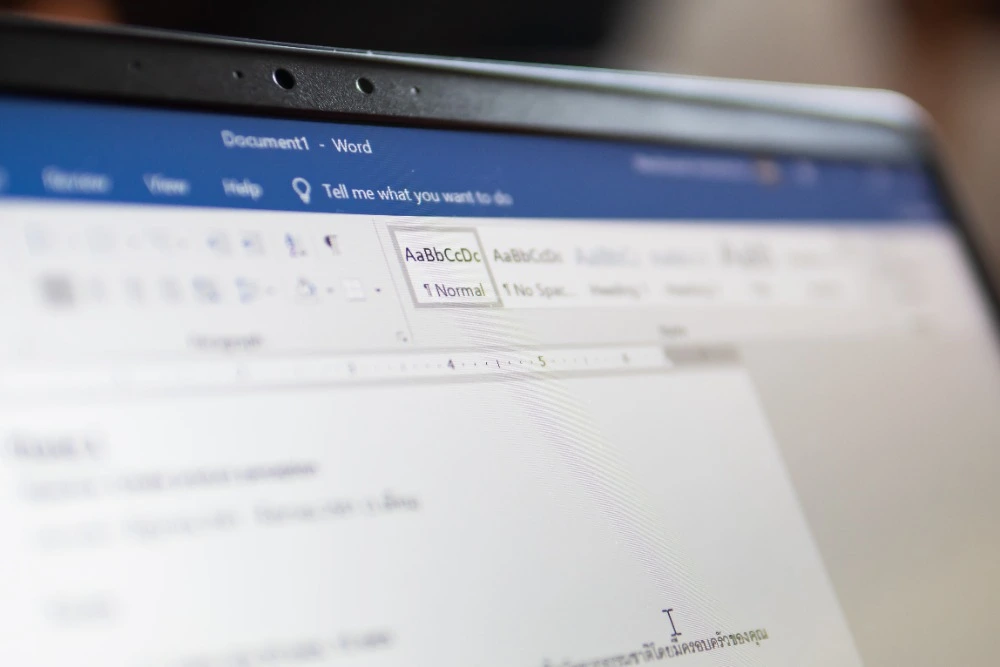
Introduction
Whether you’re creating meeting notes, a report, or a set of instructions, lists help make your content clearer and easier to read. Microsoft Word makes this simple with its bullets and numbering tools.
Bullets and numbered lists help you organise information, highlight key points, and present ideas in a structured, professional format. They make documents look clean and easy to follow — and when used well, they can make a big difference to your reader’s understanding.
In this guide, we’ll explore everything you need to know about using bullets and numbering in Microsoft Word. You’ll learn how to create, customise, and format lists, fix common problems, and discover time-saving tricks used by professionals.
What Are Bulleted and Numbered Lists?
A bulleted list uses symbols — such as dots or dashes — to group related points when order doesn’t matter.
Example:
- Apples
- Oranges
- Bananas
A numbered list, on the other hand, uses numbers or letters to show order or sequence.
Example:
- Preheat the oven
- Mix the ingredients
- Bake for 20 minutes
Both types of lists are part of Word’s built-in List Formatting feature and can be applied in just a few clicks.
Step 1: Creating a Simple Bulleted List
- Select the text you want to turn into a list, or place your cursor where you want to start.
- On the Home tab, in the Paragraph group, click the Bullets button (•).
- Type your first item and press Enter. Word automatically creates the next bullet.
- To finish, press Enter twice or press Backspace to remove the last bullet.
That’s all it takes to create a basic bulleted list.
Step 2: Creating a Numbered List
To create a numbered list:
- Select the text or place your cursor where you want to start.
- Click the Numbering button (1, 2, 3) in the Paragraph group.
- Type your first item, press Enter, and Word automatically adds the next number.
You can use numbers, letters, or Roman numerals — Word handles the sequencing for you.
Step 3: Using the Bullets and Numbering Menus
Both the Bullets and Numbering buttons have drop-down menus that let you choose from different styles.
- Click the small arrow next to the Bullets or Numbering icon.
- You’ll see options like hollow circles, arrows, squares, or custom symbols.
- Hover over a style to preview it before applying.
This makes it easy to choose a style that fits the tone of your document — simple dots for reports, check marks for checklists, or arrows for presentations.
Step 4: Creating Multilevel Lists
Sometimes you need a list with sub-points — for example, outlining steps and sub-steps. That’s where multilevel lists come in.
Example:
- Prepare Ingredients
1.1 Chop vegetables
1.2 Measure spices - Cook Meal
2.1 Heat oil
2.2 Add vegetables
To create a multilevel list:
- On the Home tab, click the Multilevel List button (next to Numbering).
- Choose a predefined format or define a new style.
- Press Tab to indent a sub-item, or Shift + Tab to move it back up a level.
You can mix bullets and numbers in multilevel lists — for example, numbers for main steps and bullets for sub-tasks.
Step 5: Customising Bullets and Numbers
Custom Bullets
You can use any symbol, image, or even a custom character as a bullet.
- Click the drop-down arrow next to the Bullets icon.
- Choose Define New Bullet.
- Select one of the following:
- Symbol – choose from hundreds of built-in characters.
- Picture – use an image or icon as a bullet.
- Font – pick a symbol from a decorative font like Wingdings.
Custom Number Formats
You can also change the numbering style.
- Click the drop-down next to the Numbering button.
- Choose Define New Number Format.
- Pick a different numbering style (1, 2, 3 / A, B, C / i, ii, iii).
- Add punctuation if you like — e.g., “1)” or “1.”
This is especially useful for business reports or academic documents that need a consistent style.
Step 6: Restarting or Continuing Numbering
If you create multiple lists, Word might restart numbering automatically — or continue numbering when you don’t want it to.
To control this:
- Right-click any number in the list.
- Choose Restart at 1 to start fresh, or Continue Numbering to keep counting from the previous list.
You can also link numbered lists to headings, which is useful for structured documents such as policies or manuals.
Step 7: Converting Text into a List
If you already have text typed out, you don’t need to start over.
- Select the lines you want to convert.
- Click Bullets or Numbering.
Word instantly turns them into a list. If you change your mind, click the button again to remove the list formatting.
Step 8: Adjusting Indents and Spacing
Sometimes your list may look uneven or misaligned. You can adjust the spacing easily.
- Select your list.
- Go to Home > Paragraph > Increase Indent or Decrease Indent.
- For precise control, right-click the list and select Adjust List Indents.
You can then:
- Change the distance between the bullet/number and text.
- Align text neatly with other paragraphs.
- Adjust the position of the bullet itself.
Well-spaced lists make your document easier to read and more professional.
Step 9: Using Lists in Tables
You can use bullets and numbers inside table cells too.
- Click inside a cell and apply bullets or numbering normally.
- Each cell acts like its own paragraph, so lists in different cells don’t interfere with each other.
This is helpful when building forms, checklists, or questionnaires in Word.
Step 10: Removing Bullets or Numbers
If you decide you don’t need a list anymore:
- Select the list.
- Click the Bullets or Numbering button again.
This removes the list formatting but keeps your text.
Step 11: Troubleshooting Common Problems
Problem 1: Numbers Restart at 1 Unexpectedly
- Right-click a number and choose Continue Numbering.
Problem 2: Bullets Don’t Line Up
- Use Adjust List Indents to fix alignment.
Problem 3: Bullet Symbols Change Between Lists
- Use Define New Bullet to set a consistent style.
Problem 4: Copy-Paste Breaks Numbering
- Paste using Keep Text Only (from the Paste Options menu) to maintain clean formatting.
Step 12: Best Practices for Using Lists
- Use bullets for unordered items (e.g., features, ideas, ingredients).
- Use numbers for ordered steps (e.g., instructions, procedures, priorities).
- Keep items parallel in structure (start each line with a verb, noun, or similar phrase).
- Avoid very long sentences — keep list items short and clear.
- Leave consistent spacing above and below lists.
Step 13: Advanced List Techniques
Linking Numbered Lists to Styles
If you create documents like policies or proposals that require structured numbering (1.0, 1.1, 1.2), you can link numbering to heading styles.
- Go to Home > Multilevel List > Define New Multilevel List.
- Click More >> for additional options.
- Link each level to a heading style (e.g., Level 1 → Heading 1).
- Adjust the number format for each level.
Now your numbered headings will update automatically — perfect for long, formal documents.
Using Keyboard Shortcuts
- Ctrl + Shift + L – Apply a bullet instantly.
- Alt + Shift + Right Arrow – Demote a list item (indent).
- Alt + Shift + Left Arrow – Promote a list item (outdent).
These shortcuts can save time when you’re formatting multiple lists.
Step 14: Combining Bullets, Numbering, and Checklists
You can even turn bullet points into interactive checklists.
- On the Home tab, open the Bullets drop-down.
- Select Define New Bullet > Symbol.
- Choose a checkbox symbol (☐) from the Wingdings font.
Now you can print your checklist or tick boxes digitally using different symbols (☑).
Step 15: Formatting Tips for a Professional Look
- Keep bullets simple: avoid overly decorative symbols.
- Align text properly: make sure all lines start at the same point.
- Be consistent: use the same bullet or numbering style throughout your document.
- Use styles: save your bullet and numbering preferences as a style to reuse later.
Consistency makes long documents easier to follow and visually appealing.
Conclusion
Bullets and numbering are more than just formatting tools — they help your readers understand and navigate your content quickly. Whether you’re writing a simple list or a detailed report, these features make your work clearer, more structured, and more professional.
In this article, you learned how to:
- Create bulleted and numbered lists
- Customise symbols, numbers, and spacing
- Build multilevel lists and checklists
- Fix common formatting problems
- Apply best practices for polished documents
If you’d like to master Microsoft Word and learn even more time-saving techniques, explore our instructor-led courses:
- Word Introduction – Learn how to create and format professional documents from scratch.
- Word Intermediate – Discover advanced formatting, styles, and lists.
- Word Advanced – Master long documents, templates, references, and automation tools.
With expert training from ExperTrain, you’ll create polished, professional documents that look great and save time.





