How to Create and Manage Folders in Outlook

Introduction
Email is easier when everything has a home. In Microsoft Outlook, folders help you sort messages so you can find what you need, act on what matters, and reduce stress. With a simple folder structure, a few quick tools, and smart habits, you can keep your inbox tidy without spending all day filing.
This step-by-step guide shows you how to create folders, rename and move them, pin favourites, use rules and Quick Steps, set up search folders, and tidy up with archiving. We’ll also cover shared mailboxes, retention, mobile tips, and common fixes. Follow along and you’ll have a clean, reliable system by the end.
What’s the goal?
Your email system should be fast and low-effort:
- Inbox: today’s new mail you’ll review and triage.
- Action folders (short-term): items you’ll do soon.
- Reference folders (long-term): things you might need later.
- Search folders: instant views like Unread or Flagged.
- Archive: the safe place for older mail that’s not rubbish.
Outlook’s search is excellent, so you don’t need hundreds of folders. Keep it simple, consistent, and searchable.
Step 1: Create folders (and subfolders)
You can create folders in Outlook for Windows, new Outlook for Windows, Outlook for Mac, and Outlook on the web. The steps are similar.
- Right-click your email account name or Inbox in the folder list.
- Select New Folder (or Create new folder).
- Type a short, descriptive name and press Enter.
Create subfolders by right-clicking the parent folder and choosing New Folder again.
Examples:
@Action– short-term work to do@Waiting– things you’re waiting onArchive– finished items you still want to keepFinance,Clients,Projects– reference areas
Tip: Start names with @ for action folders so they sit at the top alphabetically.
Step 2: Rename, move, and delete folders
- Rename: right-click the folder → Rename → type → Enter.
- Move: drag a folder to a new spot, or right-click → Move Folder.
- Delete: right-click → Delete Folder. (This sends messages to Deleted Items; you can recover if needed.)
Keep your list short and tidy. If a folder stays empty or unused, remove it.
Step 3: Add folders to Favourites
Favourites (top of the list) put your most used folders in easy reach:
- Right-click a folder → Show in Favourites (or Add to Favourites).
- Drag within Favourites to set your preferred order.
- Keep it lean: Inbox, @Action, @Waiting, Archive, plus 1–2 key project folders.
Step 4: Build a lightweight structure that works
Here’s a proven, low-maintenance setup:
- Inbox – everything new lands here.
- @Action – for emails you’ll handle soon (today/this week).
- @Waiting – when you’ve delegated and are expecting a reply.
- Archive – your “done” pile for safe keeping.
- Reference folders (optional) – e.g.,
Finance,Receipts,Clients,Projects. - Newsletters or Alerts (optional) – bulk mail that can skip the Inbox.
This gives you fewer decisions and a smoother routine.
Step 5: File faster with Quick Steps (desktop)
Quick Steps are one-click combinations like Move + Categorise + Flag.
Create them in Outlook for Windows (classic or new):
- Go to Home > Quick Steps > Create New.
- Pick actions (e.g., Move to folder, Categorise, Flag, Mark as read).
- Give it a name and an optional shortcut (e.g.,
Ctrl+Shift+1). - Click Finish.
Examples:
- Act → Move to @Action + Category: Red + Flag Today.
- Archive → Move to Archive + Mark as read.
- Forward & File → Forward (pre-filled address) + Move to Clients.
You’ll save minutes every day.
Step 6: Use Rules to auto-file repetitive mail
Rules move or tag messages as they arrive. Great for newsletters, system alerts, or regular reports.
Create a rule:
- Windows/Mac: Home > Rules > Create Rule (or File > Manage Rules & Alerts).
- Web: Settings (⚙) > Mail > Rules.
Helpful rules:
- From
no-reply@…→ move to Alerts. - Subject contains “newsletter” → move to Newsletters.
- From your finance system → move to Finance and Category: Finance.
- From your manager → always keep in Inbox (no auto-file).
Start with 3–5 high-value rules. Over-automating can hide important mail.
Step 7: Search Folders = instant, dynamic views (desktop)
Search Folders show results from across your mailbox without moving the messages.
Create one (Windows desktop):
- Folder > New Search Folder.
- Choose a template (e.g., Unread mail, Flagged for follow-up, Large mail, Mail from specific people), or build a custom one.
- It appears in your folder list and updates automatically.
Great options to pin:
- Unread Mail – across all folders.
- Flagged for Follow Up – your tasks in one place.
- Mail from [Manager/Client] – quick stakeholder view.
- Category: Finance – all financial mail, any folder.
Step 8: Clean Up and Archive (reduce clutter safely)
Clean Up conversation
In long threads, Clean Up keeps the latest message that contains the earlier content and deletes the duplicates:
- Select a conversation or folder → Home > Clean Up > Clean Up Conversation (or Clean Up Folder).
- It reduces noise while keeping the full history.
Archive
Use Archive to move finished mail out of the Inbox:
- Click the Archive button (desktop/web), or press Backspace in some builds.
- Everything goes to the Archive folder (easy to search).
Delete only true junk. Archive what you may need later.
Step 9: Retention, auto-archive, and mailbox limits (check with IT)
Your organisation may apply retention labels, policies, or auto-archive. Respect these settings, especially for regulated mail.
Good habits:
- Create a Search Folder > Large Mail to find big items.
- Save large attachments to OneDrive/SharePoint, then remove them from the email (keep the message).
- Empty Deleted Items and Junk E-mail regularly.
If you see mailbox-full warnings, review large sent items and calendar invites with huge attachments.
Step 10: Shared mailboxes and team folders
If you use a shared mailbox (like support@…):
- Agree simple categories and flags so everyone sees status.
- Example: Red = In progress, Blue = With client, Green = Complete.
- Keep folders straightforward:
Inbox,@Action,@Waiting,Archive,Knowledge. - Turn on Show From if you need to send as the shared mailbox.
- Use Search Folders (on your profile) to watch key senders or subjects.
Consistency beats complexity for team mail.
Step 11: Outlook mobile tips (iOS/Android)
- Tap Folders to browse; star a folder to make it a Favourite.
- Use Focused Inbox if it reduces noise; otherwise turn it off in Settings.
- Set Swipe actions (e.g., swipe right = Archive, swipe left = Flag).
- Use Quiet Hours/Quiet Days so work email doesn’t ping outside your chosen times.
Mobile is best for triage. Do bigger filing or rule edits on desktop or web.
Step 12: AQS search tricks (find anything fast)
In the search bar, try Advanced Query Syntax:
from:alexto:me isread:nosubject:invoice hasattachments:yescategory:Financereceived:this week(alsoyesterday,last month, or exact dates like>=01/10/2025)folder:archive project phoenix
Combine terms with AND/OR:from:alex AND subject:contract AND hasattachments:yes
Step 13: A simple daily routine (15–30 minutes)
- Open Inbox and process top-down.
- For each message, decide quickly:
- Delete junk.
- Archive reference.
- Reply now if under 2 minutes.
- Quick Step to @Action if it needs time.
- Move to @Waiting if you’re awaiting a reply.
- Check Flagged/Tasks and your Calendar.
- Finish by filing any stragglers and clearing Unread in the @Action folder.
This routine keeps you in control without perfectionism.
Step 14: Common folder problems and quick fixes
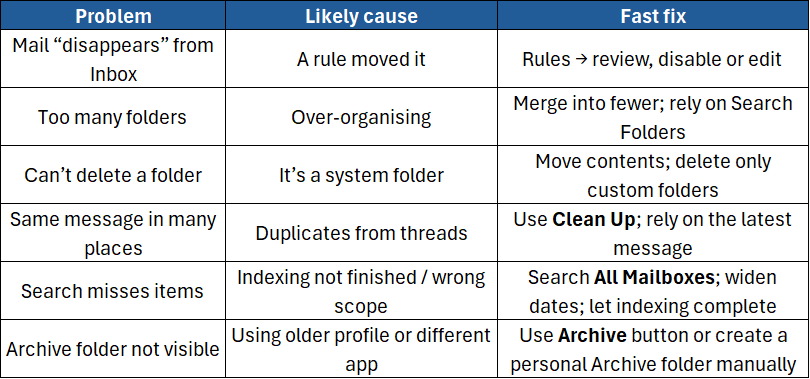
Step 15: Best-practice checklist
- Keep under 10 top-level folders.
- Use @Action and @Waiting to separate doing from tracking.
- Archive freely; delete only true junk.
- Create 3–5 rules for bulk mail and alerts.
- Use Quick Steps for one-click filing.
- Pin Favourites (Inbox, @Action, @Waiting, Archive, key project).
- Add Search Folders: Unread, Flagged, From Manager/Client, Large Mail.
- Review your structure monthly; remove anything you no longer use.
Conclusion
Folders are the backbone of an organised inbox — but they don’t need to be complicated. Set up a simple structure, file quickly with Quick Steps and rules, surface your important views with Search Folders, and archive the rest. Within a week, you’ll spend less time hunting and more time doing.
If you’d like hands-on practice and time-saving workflows, join our expert-led courses:
- Microsoft Outlook Level 1 – Master the basics: folders, search, calendar, contacts, and simple rules.
- Microsoft Outlook Level 2 – Power tools: Quick Steps, advanced rules, search folders, templates, and productivity systems.





