How to Insert and Format Pictures in Word
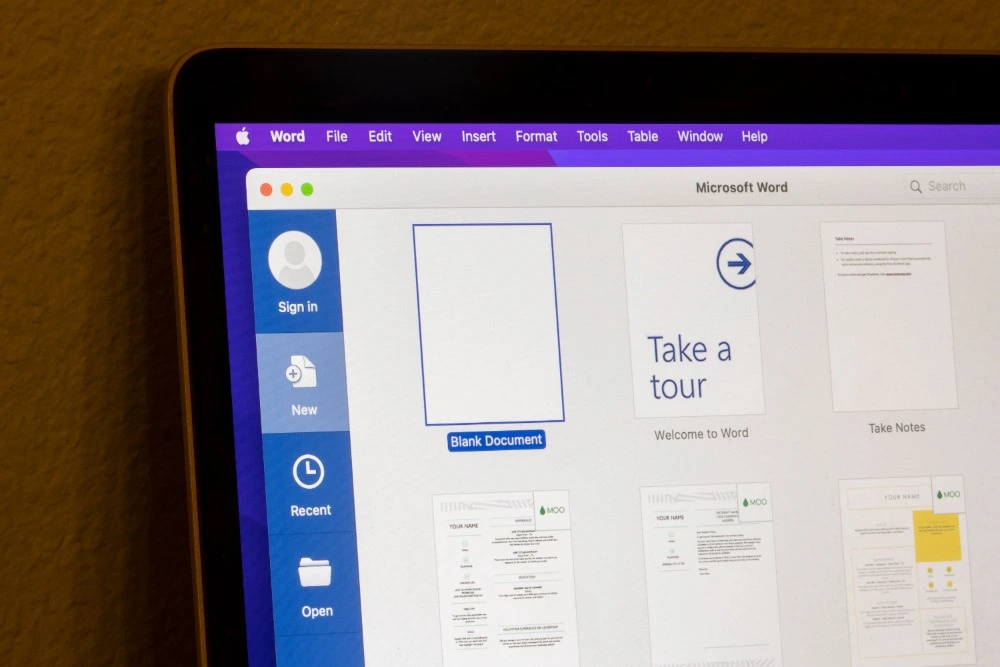
Introduction
Adding pictures to a Microsoft Word document can completely change the way it looks and feels. Whether you’re creating a report, newsletter, brochure, or school project, visuals help bring your content to life. They can make information easier to understand and more engaging for your audience.
But adding pictures is only part of the process — you also need to know how to format them properly. With the right tools, you can adjust image sizes, add borders, control how text flows around them, and make your document look clean and professional.
In this step-by-step guide, you’ll learn how to insert, format, and style pictures in Word. By the end, you’ll be able to create documents that look as polished as any professional publication.
Step 1: Inserting a Picture
There are several ways to add a picture to your Word document depending on where the image is stored.
From Your Computer
- Go to the Insert tab on the Ribbon.
- Click Pictures → This Device.
- Locate the image you want to use.
- Click Insert.
The picture appears wherever your cursor was positioned in the document.
From Stock Images or Online Sources
If you don’t have your own pictures, Word includes built-in options:
- Go to Insert → Pictures → Stock Images or Online Pictures.
- Search for keywords such as “office,” “teamwork,” or “technology.”
- Choose an image and click Insert.
Microsoft provides thousands of free-to-use images, icons, and illustrations that can make your documents look professional and on-brand.
Step 2: Resizing a Picture
Once inserted, you can easily resize your picture:
- Click the picture to select it.
- Drag a corner handle to resize while maintaining proportions.
- Drag a side handle to stretch or compress the image.
For precise sizing:
- Select the picture.
- Go to the Picture Format tab.
- In the Size group (right side of the Ribbon), enter an exact height and width.
Keeping aspect ratio ensures your picture doesn’t look distorted.
Step 3: Moving and Positioning Pictures
When you add a picture, Word treats it like text by default — meaning it sits in line with the words. To move it freely around the page, you’ll need to change the text wrapping style.
Step 4: Wrapping Text Around Pictures
Text wrapping controls how text flows near an image.
- Click the picture.
- Select the Layout Options icon (a small square with lines) that appears next to the image.
- Choose from the following options:
- In Line with Text – The default option; the image acts like a large text character.
- Square – Text wraps neatly around all sides of the image.
- Tight – Text hugs the shape of the image more closely.
- Through – Text fills any open space inside the image shape.
- Top and Bottom – Text appears above and below, but not beside, the image.
- Behind Text – The picture sits behind the words (like a background).
- In Front of Text – The picture floats above the text layer.
For most professional documents, Square or Tight wrapping provides the best look.
Step 5: Aligning Pictures
To line up pictures precisely:
- Go to the Picture Format → Align dropdown.
- Choose Align Left, Center, Right, Top, or Bottom.
You can also align multiple images relative to one another by selecting them (hold Ctrl while clicking each) and choosing an alignment option.
For perfect layout control:
- Turn on Gridlines (View tab → Gridlines).
- Snap your images into position along consistent margins.
Step 6: Cropping Pictures
Cropping lets you remove unwanted parts of an image.
- Select the picture.
- On the Picture Format tab, click Crop.
- Drag the black crop handles inward to trim edges.
- Press Enter or click outside the image when done.
Cropping to a Shape
To crop into a specific shape (like a circle or star):
- Click Crop → Crop to Shape.
- Choose a shape from the gallery.
This is great for creating profile photos or decorative layouts.
Step 7: Applying Picture Styles
Word includes built-in Picture Styles that automatically add borders, shadows, reflections, and effects.
- Select the image.
- Go to Picture Format → Picture Styles.
- Hover over each style to preview it instantly.
- Click to apply the one you like.
You can also add your own custom border:
- Click Picture Border → choose a colour, weight, or line style.
Subtle effects can make images stand out without looking overdone.
Step 8: Using Picture Effects
To add professional-looking touches:
- Select the image.
- Go to Picture Effects (found under the Picture Styles group).
- Choose from:
- Shadow – Adds depth behind the picture.
- Reflection – Creates a mirror-like effect.
- Glow – Adds a soft coloured halo.
- Soft Edges – Smooths sharp outlines.
- Bevel – Adds a 3-D border effect.
- Rotation – Tilts or spins the image slightly.
Use these sparingly to enhance rather than distract.
Step 9: Adjusting Picture Brightness and Contrast
If your picture looks too dark or too light, you can adjust it without external editing software.
- Click the image.
- Select Picture Format → Corrections.
- Choose from preset brightness and contrast options, or fine-tune using Picture Corrections Options.
You can also adjust Colour (for tone and saturation) and apply Artistic Effects (like pencil sketch or blur) under the same tab.
Step 10: Compressing Pictures to Reduce File Size
Large images can make your Word files slow or difficult to share.
To compress pictures:
- Click the image.
- Go to Picture Format → Compress Pictures.
- Choose whether to apply compression to:
- All pictures in the document, or
- Only the selected picture.
- Select your preferred resolution (e.g., Print, Web, or Email).
For standard business documents, “Web (150 ppi)” offers a good balance between quality and size.
Step 11: Changing Picture Layouts
You can quickly transform the layout of multiple pictures using SmartArt.
- Select several images.
- Click Picture Format → Picture Layout.
- Choose a layout such as grid, circle, or pyramid.
Word automatically aligns and resizes your pictures in a professional layout — perfect for organisational charts or team pages.
Step 12: Recolouring Images
To match your brand or design palette, try recolouring your pictures:
- Select the image.
- Go to Picture Format → Colour.
- Choose from:
- Colour Saturation – Adjust intensity.
- Colour Tone – Add warmth or coolness.
- Recolour – Apply artistic tints such as grayscale or sepia.
These tools make it easy to create visual consistency throughout your document.
Step 13: Layering and Grouping Pictures
If you’re using multiple images, Word lets you control their order and grouping.
To Layer Images
- Right-click an image → Bring to Front or Send to Back.
- Or use Picture Format → Arrange → Bring Forward / Send Backward.
To Group Multiple Images
- Select all pictures (hold Ctrl while clicking each).
- Right-click → Group → Group.
Grouped images move and resize together — handy for logos, icons, or photo collages.
Step 14: Adding Captions to Pictures
Captions make documents easier to navigate and more professional.
- Click the picture.
- Go to References → Insert Caption.
- In the dialog box, type your caption text (e.g., “Figure 1: Sales Team Meeting”).
- Choose a label (Figure, Table, etc.) and position (Above or Below image).
Captions can later be used to build an automatic List of Figures — useful for reports and academic papers.
Step 15: Inserting Online Icons or Illustrations
Besides photos, you can insert Icons, 3D Models, and Illustrations directly from Word’s library.
- Go to Insert → Icons.
- Search by keyword (e.g., “growth”, “finance”, “communication”).
- Select one or more icons and click Insert.
Icons are lightweight, scalable, and look great alongside text — especially in professional documents like proposals or guides.
Step 16: Wrapping Text Around a Group of Pictures
If you’ve grouped pictures or combined them with shapes and captions, you can still wrap text around the entire group:
- Select the group.
- Click Layout Options → Square (or another wrap style).
This ensures everything stays aligned while your text flows neatly around the visual.
Step 17: Adding Alternative Text (Accessibility)
For accessibility and compliance, always include Alt Text for images.
- Right-click the picture → Edit Alt Text.
- Describe what the image shows in a few clear words (e.g., “Bar chart showing quarterly profits”).
This helps screen readers convey image information to visually impaired users.
Step 18: Tips for Professional Image Use
- Use high-resolution images – avoid pixelation.
- Stick to consistent styles – similar lighting or tone across images.
- Balance visuals and text – don’t overcrowd slides or pages.
- Align images with margins for a tidy layout.
- Compress before sharing large documents.
These small touches create a cleaner, more polished presentation.
Conclusion
Adding and formatting pictures in Microsoft Word doesn’t just make documents look better — it makes them easier to understand. From simple inserts to advanced styling, Word’s picture tools give you everything you need to present ideas visually and professionally.
In this article, you’ve learned how to:
- Insert pictures from different sources
- Resize, crop, and align images
- Wrap text around pictures
- Apply borders, effects, and captions
- Optimise images for performance and accessibility
If you’d like to take your Word skills even further, ExperTrain offers practical, hands-on courses for all levels:
- Word Introduction – Learn the basics of document creation, layout, and formatting.
- Word Intermediate – Discover how to use advanced formatting, styles, and graphics tools.
- Word Advanced – Master long documents, templates, forms, and automation techniques.
With expert guidance, you’ll quickly turn everyday Word documents into professional, eye-catching materials that leave a lasting impression.





