How to Set Task Durations in Microsoft Project
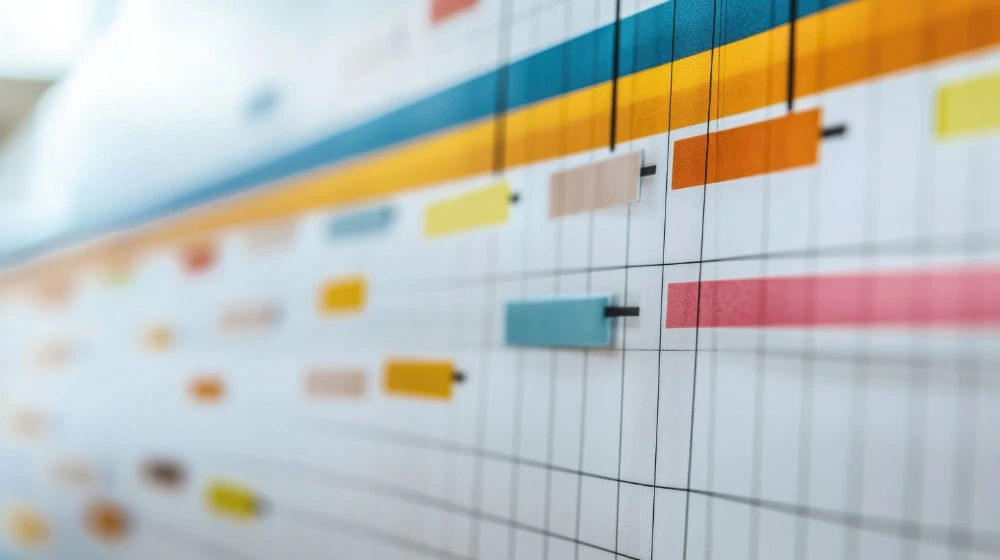
Introduction
Managing a project means more than just writing down a list of tasks. You also need to decide how long each task will take. This is called the task duration, and it’s one of the most important parts of building a project schedule.
In Microsoft Project, task durations tell the software when tasks start and end, how they link together, and how your overall project timeline looks. Get them right, and you’ll have a clear roadmap. Get them wrong, and your schedule may run into delays, resource overloads, or inaccurate deadlines.
In this guide, we’ll explain step by step how to set task durations in Microsoft Project. We’ll start with the basics, then move on to advanced settings like fixed-duration tasks, estimated durations, and how duration works with effort-driven scheduling. By the end, you’ll know how to use Microsoft Project to plan realistic timelines that your team can stick to.
What Is Task Duration?
Task duration is the amount of working time that a task will take to complete. In Microsoft Project, duration is not the same as effort or work:
- Duration = How much time will pass between the start and finish of the task (e.g., 5 days).
- Work = The total amount of effort needed (e.g., 40 hours of work).
- Units = How much of a resource’s time is assigned (e.g., 100% of one person).
Understanding this difference is key. For example, one person working full-time might complete a task in 5 days, while two people could finish in half the time.
Step 1: Creating Tasks in Microsoft Project
Before you set durations, you need tasks.
- Open Microsoft Project.
- In the Gantt Chart view, type the task names in the Task Name column.
- By default, Project assigns each new task a duration of 1 day? (the question mark means it’s estimated).
You now have a task list with placeholders for durations.
Step 2: Entering Basic Durations
To set durations:
- Click in the Duration cell for a task.
- Type the value. Examples:
2h= 2 hours3d= 3 days1w= 1 week2mo= 2 months
- Press Enter.
The Gantt Chart updates instantly to show the new timeline.
Duration Units
m= minutesh= hoursd= days (default)w= weeksmo= months
Step 3: Using Estimated Durations
Not every task is known at the start of a project. Microsoft Project lets you mark a duration as estimated.
- Add a
?after the number (e.g.,5d?). - Or tick Estimated in the Task Information dialog box.
Estimated durations help you build a draft schedule while leaving room for changes later.
Step 4: Changing the Default Duration Unit
If most of your tasks are in hours rather than days, you can change the default:
- Go to File > Options > Schedule.
- Under “Duration is entered in,” choose Hours, Days, Weeks, or Months.
Now when you type a number without a unit, Project uses your chosen default.
Step 5: Task Types and Durations
Microsoft Project has three task types:
- Fixed Units (default) – Duration changes when work or resources change.
- Fixed Work – Duration adjusts based on work assigned.
- Fixed Duration – Duration stays the same even if resources or work change.
Example
- A 5-day task with 1 person at 100% = 40 hours of work.
- If you add another person (200%), Project reduces duration to 2.5 days (if not fixed).
Understanding task types is vital to controlling your schedule.
Step 6: Effort-Driven Scheduling
Some tasks take less time if more people work on them. Others don’t.
- Effort-driven tasks: Duration shortens when you add resources (e.g., digging a ditch).
- Non-effort-driven tasks: Duration doesn’t change (e.g., a 2-day meeting).
To set:
- Right-click the task → Task Information → Advanced tab → Untick “Effort driven” if needed.
Step 7: Setting Milestones
A milestone is a task with zero duration (0d). Milestones mark key dates, like “Project Start” or “Go Live.”
- Enter
0din the Duration column. - Project shows the milestone as a diamond symbol on the Gantt Chart.
Step 8: Adjusting Durations in the Gantt Chart
You can also change durations visually:
- Hover over the right edge of a task bar in the Gantt Chart.
- Drag left or right to shorten or extend the task.
This is useful for quick adjustments.
Step 9: Using the Task Information Dialog
For more control:
- Double-click a task name.
- In the Task Information window, go to the General tab.
- Enter or adjust the Duration.
- Use the Advanced tab for constraints, deadlines, and task type.
Step 10: Dependencies and Duration
Task durations interact with dependencies (links between tasks).
Example:
- Task A: 3 days
- Task B: 2 days, starts after Task A finishes
If Task A is delayed, Task B shifts automatically.
Dependencies ensure your project flows logically.
Step 11: Calendars and Working Time
Durations are based on the project’s working calendar.
- By default: 8 hours/day, 40 hours/week, no weekends.
- You can customise calendars under Project > Change Working Time.
If your team works weekends or different shifts, durations need to reflect this.
Step 12: Reviewing the Critical Path
Durations affect your critical path — the sequence of tasks that determine the project’s end date.
- Go to View > Gantt Chart > Format tab > Critical Tasks.
- Critical tasks (driven by durations) turn red.
Shortening or lengthening these tasks directly changes the project completion date.
Step 13: Tips for Accurate Durations
- Break large tasks into smaller ones for better estimates.
- Use historical data from past projects.
- Involve team members when estimating durations.
- Update durations regularly as the project progresses.
Step 14: Common Mistakes to Avoid
- Confusing work with duration – Remember, 40 hours of work could mean 5 days for one person or 2.5 days for two.
- Overusing estimates – Too many “?” durations make schedules unreliable.
- Ignoring calendars – Non-working days can throw off your durations.
- Not reviewing the critical path – Some durations don’t matter, but others directly affect deadlines.
Conclusion
Task durations are the backbone of your Microsoft Project schedule. They determine how long tasks take, how they link together, and when your project will finish.
In this article, we explored:
- How to enter durations in hours, days, weeks, and months
- Estimated durations with question marks
- Task types and effort-driven scheduling
- Milestones and dependencies
- The importance of calendars and the critical path
By mastering durations, you’ll create schedules that are realistic, flexible, and much easier to manage.
If you’d like to take your Microsoft Project skills further, ExperTrain offers expert-led courses to guide you:
- Microsoft Project Introduction – Learn the basics of creating tasks, setting durations, and building your first project schedule.
- Microsoft Project Intermediate – Explore dependencies, resource assignments, and advanced duration settings.
- Microsoft Project Advanced – Master critical path analysis, baselines, tracking progress, and complex scheduling.
With the right training, you’ll not only set durations but also control projects with confidence.





