How to Format Text in Word (Fonts, Sizes, Styles)
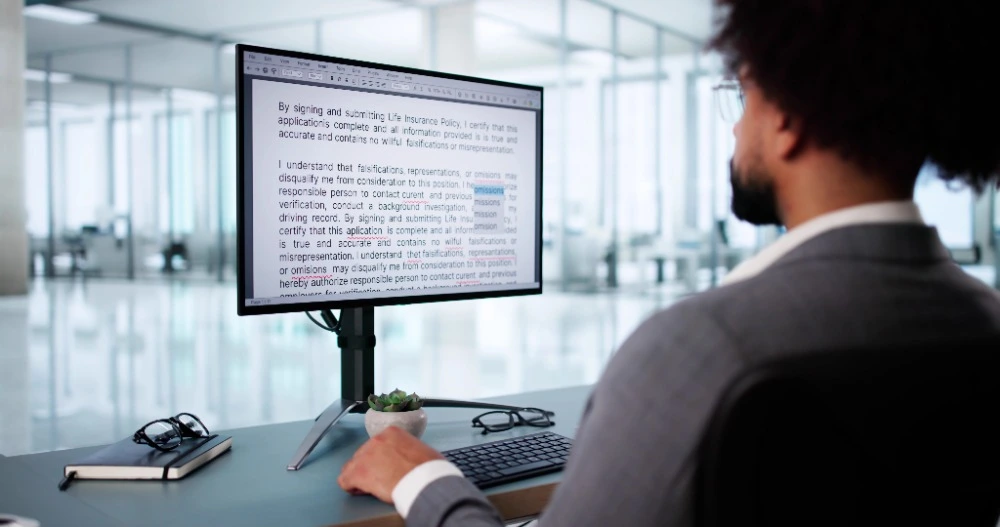
Microsoft Word is the world’s most popular word processor. Millions of people use it every day to write letters, reports, essays, and much more. But typing text is just the beginning — what really makes a document stand out is formatting.
Formatting means changing the look of your text so that it’s easier to read and looks more professional. In Word, you can format text in many ways: changing fonts, adjusting sizes, and applying styles like bold or italic.
This guide will walk you through the basics of formatting text in Word. You’ll learn step by step how to apply fonts, sizes, and styles, and how to use Word’s built-in tools to save time.
👉 These skills are introduced in our Microsoft Word Introduction Course, where you’ll learn how to create clear, well-formatted documents from scratch.
Why Formatting Matters
Formatting isn’t just about making your document look pretty. It has real benefits:
- Improves readability – clear fonts and sizes make your text easier to follow.
- Highlights key points – bold or italic text can guide your reader’s eye.
- Creates consistency – styles make headings, subheadings, and paragraphs uniform.
- Looks professional – well-formatted documents make a better impression.
Changing Fonts in Word
A font is the design of your letters. Word comes with many fonts, such as Arial, Times New Roman, and Calibri.
How to Change a Font
- Highlight the text you want to change.
- Go to the Home tab on the ribbon.
- In the Font group, click the dropdown menu.
- Choose a new font.
Tip: Pick simple, professional fonts for business documents. Use decorative fonts only for headings or special cases.
👉 Choosing fonts and applying them is covered in our Word Introduction Course.
Adjusting Font Sizes
Font size controls how large or small your text appears.
How to Change Font Size
- Highlight the text.
- In the Font group (Home tab), select a size from the dropdown.
- Or use the Increase Font Size (A▲) or Decrease Font Size (A▼) buttons.
Tip:
- Body text is usually between 10pt and 12pt.
- Headings are larger, like 14pt to 18pt.
Applying Basic Text Styles
Word lets you apply styles like bold, italic, and
underline
to add emphasis.
- Bold (Ctrl + B): use for strong emphasis or headings.
- Italic (Ctrl + I): good for book titles or quotes.
Underline
(Ctrl + U): use sparingly, as it can look cluttered.
👉 These basic formatting tools are introduced in the Word Introduction Course.
Changing Text Colour and Highlighting
Sometimes you want your text to stand out even more.
- Font Colour: In the Font group, click the “A” with a coloured line. Choose a new colour.
- Text Highlight: Click the highlight button (looks like a marker pen) and pick a colour.
Tip: Use colour carefully. Too many colours can make a document hard to read.
Using Word Styles
One of the most powerful formatting tools in Word is Styles. Styles are pre-set combinations of font, size, colour, and spacing.
How to Apply a Style
- Place your cursor in the text.
- In the Styles group (Home tab), click a style (e.g., Heading 1, Heading 2, Normal).
Why Use Styles?
- They keep your formatting consistent.
- They save time (no need to format each heading manually).
- They allow you to create automatic tables of contents.
👉 Styles are introduced in the Word Introduction Course, then explored in detail in the Word Intermediate Course, where you’ll learn how to customise and manage them.
Line and Paragraph Spacing
Spacing affects how close together your lines and paragraphs appear.
- To change spacing, go to the Paragraph group (Home tab).
- Click the Line and Paragraph Spacing button.
- Choose single, 1.5, or double spacing.
👉 Paragraph formatting is taught in the Word Introduction Course.
Advanced Formatting Features
Once you’re confident with the basics, Word offers more advanced tools:
- Custom Styles – create your own style sets. (Word Intermediate Course)
- Themes – apply consistent fonts and colours across the whole document. (Word Intermediate Course)
- Templates – save formatted documents to reuse later. (Word Advanced Course)
- Macros – automate repetitive formatting tasks. (Word Advanced Course)
Common Formatting Mistakes
- Using too many fonts in one document.
- Choosing font sizes that are too small or too large.
- Overusing bold, italic, or underline.
- Not using Styles for headings and structure.
Best Practices for Formatting
- Keep it simple – two fonts (one for headings, one for body text) is enough.
- Be consistent – use the same sizes for similar text.
- Use white space – don’t crowd the page with text.
- Think about your audience – formal reports need a different style than posters.
Final Thoughts
Formatting text in Word is a simple but essential skill. By learning how to change fonts, adjust sizes, and apply styles, you can create documents that look clear and professional.
👉 Learn the basics in our Word Introduction Course.
👉 Move up to the Word Intermediate Course to master styles, templates, and longer document formatting.
👉 For advanced users, the Word Advanced Course covers automation and advanced formatting features.
With these skills, you’ll be able to take your Word documents to the next level.





