How to Create and Format Charts in Excel
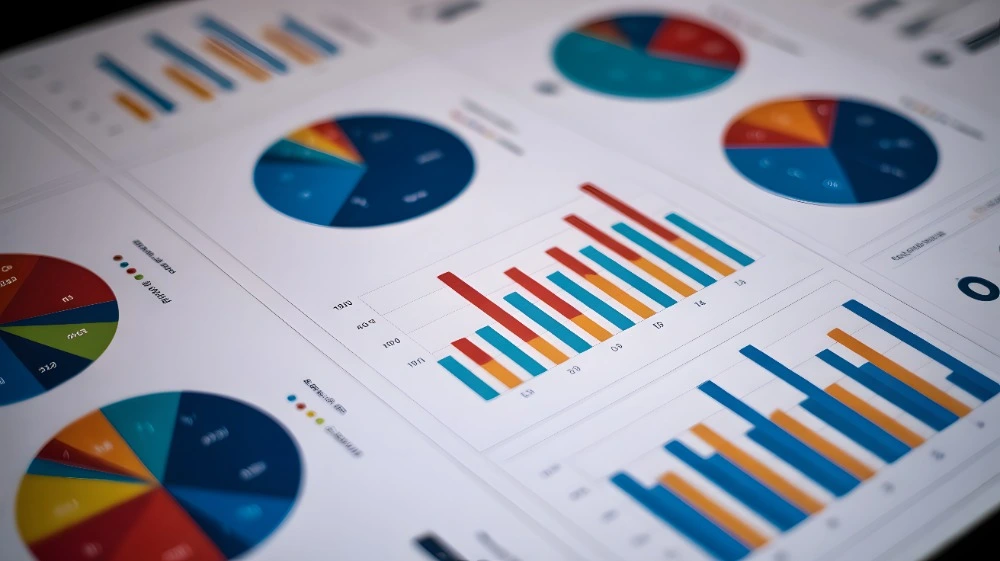
A well-designed chart can turn raw numbers into clear, visual insights. Whether you want to present sales trends, highlight comparisons, or show progress towards targets, charts in Excel make your data easier to understand.
In this guide, you’ll learn how to create and format charts in Excel step by step, explore different chart types, and discover tips for customising your visuals. By the end, you’ll feel confident building charts that look professional and communicate your message effectively.
👉 If you’re brand new to Excel, our Microsoft Excel Introduction Course introduces charts and shows you how to create simple column and pie charts.
Why Charts Are Important
Charts allow you to:
- Summarise large amounts of data quickly.
- Highlight trends, comparisons, and relationships.
- Engage your audience with visuals rather than tables of numbers.
- Support decision-making by showing patterns at a glance.
Well-formatted charts are not just attractive — they’re essential for clarity and impact.
Preparing Your Data for Charts
Before creating a chart:
- Organise your data into columns with headings.
- Avoid blank rows/columns inside your dataset.
- Use meaningful labels so your chart makes sense.
👉 Preparing datasets is taught in the Excel Introduction Course, where you’ll also practise creating your first charts.
Creating a Chart in Excel
Step 1: Select your data
Highlight the cells you want to visualise, including headings.
Step 2: Insert a chart
Go to the Insert tab and choose from the Charts group. Options include:
- Column/Bar
- Line
- Pie
- Area
- Scatter
- More Charts
Step 3: Adjust chart placement
Excel will insert the chart onto the same sheet or as a separate chart sheet. Drag to reposition or resize as needed.
Choosing the Right Chart Type
Different charts suit different data stories:
- Column/Bar Charts – good for comparisons.
- Line Charts – ideal for trends over time.
- Pie/Donut Charts – showing proportions.
- Scatter Charts – displaying relationships between two variables.
- Area Charts – highlighting magnitude over time.
👉 Selecting appropriate chart types is covered in the Excel Introduction Course. More advanced chart types (such as Combo, Waterfall, and Histogram) are taught in the Excel Intermediate Course.
Formatting Your Charts
Formatting turns a basic chart into a polished, professional visual.
Chart Elements
Use the Chart Elements button (+) to add or remove:
- Axis titles
- Data labels
- Legends
- Gridlines
- Trendlines
Chart Styles
Under Chart Tools > Design, choose from pre-set styles and colour schemes to quickly improve your chart’s appearance.
Manual Formatting
Right-click elements (axes, bars, titles) to adjust font, colours, and effects.
👉 Formatting basics are taught in the Excel Introduction Course, while advanced customisation techniques are part of the Excel Intermediate Course.
Using Quick Layouts and Templates
Excel provides Quick Layouts to restructure your chart with one click.
You can also save a chart as a template to reuse consistent styles across multiple reports.
👉 Saving templates and reusing chart designs are skills developed in the Excel Intermediate Course.
Advanced Chart Formatting
As you become more confident, you’ll want to explore advanced formatting options:
- Secondary Axes – compare different value scales (e.g., sales £ vs units sold).
- Combination Charts – mix two chart types in one (e.g., column + line).
- Custom Number Formats – display currencies, percentages, or units clearly.
- Conditional Formatting in Charts – highlight specific data points with colours.
👉 These advanced charting techniques are part of the Excel Advanced Course and the Excel Power User Course, which also cover advanced visualisations and data models.
Specialised Charts
Excel offers more than the basics:
- Waterfall charts – show running totals (e.g., profit/loss).
- Histograms – display frequency distributions.
- Box & Whisker charts – highlight statistical spread.
- Maps – visualise geographic data.
👉 These are explored in the Excel Advanced Course.
Dynamic and Interactive Charts
If you want charts that respond dynamically to user input:
- Tables and Named Ranges – ensure charts expand automatically with data.
- Slicers and Timelines – add clickable filters for charts based on PivotTables.
- PivotCharts – create charts directly from PivotTables for advanced analysis.
👉 PivotCharts and slicers are covered in the Excel Intermediate and Advanced Courses, while data models and interactive dashboards are part of the Excel Power User Course.
Charts with Power Query and VBA
- Power Query – prepare and transform large datasets before charting.
- VBA Macros – automate chart creation and formatting.
👉 These topics are covered in the Excel Power Query Course and the Excel VBA Introduction Course.
Tips for Effective Charts
- Keep it simple – avoid unnecessary 3D effects.
- Use consistent colours.
- Label axes clearly.
- Avoid clutter – less is often more.
- Choose the right chart type for your message.
Common Mistakes to Avoid
- Using pie charts with too many slices.
- Not starting bar/column charts at zero.
- Overusing colours or patterns.
- Leaving out titles and labels.
- Forgetting to update charts when data changes.
Final Thoughts
Learning how to create and format charts in Excel will transform the way you present your data. From simple column charts to interactive dashboards, these tools help you communicate insights effectively.
👉 If you’re a beginner, start with our Excel Introduction Course to create your first charts.
👉 Progress to the Excel Intermediate Course for advanced formatting and chart types.
👉 For those looking to take visualisation further, our Excel Advanced Course and Excel Power User Course cover specialist charts and dashboards.
👉 If you work with large datasets, explore our Excel Power Query Course.
👉 And if you want to automate chart creation, the Excel VBA Introduction Course is the place to start.
With these skills, you’ll be able to produce professional, impactful charts that bring your data to life.





